Using the Audit Logs API
Don't have a paid plan? Join the Developer Program and provision a fully-featured sandbox for free.
The Audit Logs API is meant for anyone interested in programmatically monitoring audit events in a Slack Enterprise organization. This may include:
- Providers of security information and event management (SIEM) solutions looking to integrate with Slack
- Enterprise organization administrators looking for insight into how their team is accessing Slack
- Security professionals interested in actively monitoring their Slack organization for potential security issues
Find a full reference of the Slack Audit Logs API methods here.
What the Audit Logs API can do
The Audit Logs API is for monitoring the audit events happening in an Enterprise organization to ensure continued compliance, to safeguard against any inappropriate system access, and to allow you to audit suspicious behavior within your enterprise.
The idea is to give Enterprise organization owners the ability to query user actions in a workspace. With this API, you could:
- Automatically feed Slack access data into an SIEM or other auditing tool
- Proactively monitor for potential security issues or malicious access attempts
- Write custom apps to gain insight into how your organization uses Slack
These API methods provide a view of the actions users perform in an organization. They do not enable monitoring of message content. If you need to proactively monitor the messages in a Slack organization or workspace for compliance reasons, you may consider an e-Discovery or Data Loss Prevention solution.
The Audit Logs API provides insight into audit events that are actually happening across a Slack organization and is therefore read only. There are no write methods for Audit Log events.
Slack also does not perform any kind of automated intrusion detection. The Audit Logs API will return the data but can not automatically determine or indicate whether an action was appropriate.
Slack has built an internal platform for processing our Slack logs in real time to detect statistically key characteristics and anomalies, and then surface them in the admin audit logs.
We will continue to add support for additional audit events.
Installing an app in an Enterprise organization
auditlogs:read scope must be installed by the Owner of an Enterprise organization.Audit Logs events work across an entire Enterprise organization, not individual workspaces. For this reason, the OAuth token used for calling Audit Logs API methods must be obtained from installing the app on the organization, not just a workspace within the organization.
To configure and install an app supporting Audit Logs on your Enterprise organization:
- The web service powering your app will need to be able to handle a standard OAuth 2 flow.
- In the app's settings, select OAuth & Permissions from the left navigation. Scroll down to the section titled Scopes, then click Add an OAuth Scope under User Token Scopes. Add the
auditlogs:readscope. - In the app's settings, select Manage Distribution from the left navigation. Under the section titled Share Your App with Other Workspaces, make sure all four sections have the green check. Then click the green Activate Public Distribution button.
- Under the Share Your App with Your Workspace section, copy the Sharable URL and paste it into a browser to initiate the OAuth handshake that will install the app on your organization. You must be logged in as the Owner of your Enterprise organization to install the app.
- Check the dropdown in the upper right of the installation screen to make sure you are installing the app on the Enterprise organization, not an individual workspace within the organization. (See image below.) If you have difficulty installing the app, you may need to add a bot scope in order to install to an Enterprise organization.
- Once your app completes the OAuth flow, you will be granted an OAuth token that can be used for calling all of the Audit Logs API methods for your organization.
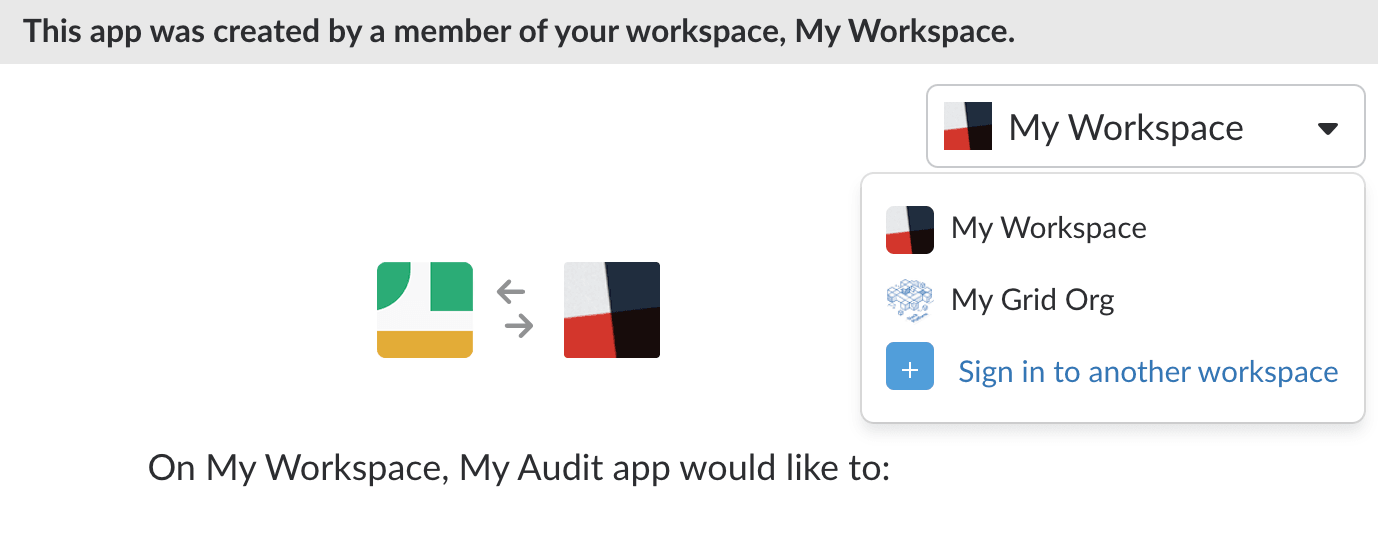
The audit event
If the Slack workspace is a stage, all the members are merely actors. They have their exits and entrances, and one user in time plays many parts.
Every audit event logged by the Audit Logs API is comprised of an actor, an action, an entity, and a context. They all work in harmony, such that the actor takes an action on an entity within a context.
The audit log events are returned to you as JSON, the exact format of which will vary slightly depending on the type of audit event. Each entry will describe the action, the actor that generated the event, the entity, and its context. Here's an audit event for a user logging in:
{
"entries":[
{
"id":"0123a45b-6c7d-8900-e12f-3456789gh0i1",
"date_create":1521214343,
"action":"user_login",
"actor":{
"type":"user",
"user":{
"id":"W123AB456",
"name":"Charlie Parker",
"email":"bird@slack.com"
}
},
"entity":{
"type":"user",
"user":{
"id":"W123AB456",
"name":"Charlie Parker",
"email":"bird@slack.com"
}
},
"context":{
"location":{
"type":"enterprise",
"id":"E1701NCCA",
"name":"Birdland",
"domain":"birdland"
},
"ua":"Mozilla\/5.0 (Macintosh; Intel Mac OS X 10_12_6) AppleWebKit\/537.36 (KHTML, like Gecko) Chrome\/64.0.3282.186 Safari\/537.36",
"session_id": "847288190092",
"ip_address":"1.23.45.678"
}
}
]
}
An actor will always be a user on a workspace and will be identified by their user ID, such as W123AB456. For eDiscovery apps with actions file_downloaded or file_downloaded_blocked the actor will be the user who installed the app.
If customer credentials were reset on their behalf by a Slack security agent, the ID will be USLACKSECURITY.
Occasionally, an event may fire without an actor, in which case Slack returns a placeholder actor object where the ID will be USLACKUSER.
An action is the thing the actor did. It will be an easily identifiable string from the known list of actions. An example might be user_login, file_downloaded, or emoji_removed.
An entity is the thing that the actor has taken the action upon. It will be the Slack ID of the thing, such as:
- A user (
WXXXXXXXX) - A channel (
CXXXXXXXX) - A file (
FXXXXXXXX) - An app (
AXXXXXXXX) - A workspace (
TXXXXXXXX) - An enterprise (
EXXXXXXXX)
For example, the entity corresponding to the audit event of a team member logging in is that user. For a file that was downloaded, the entity is that file. For an emoji being removed, it is the workspace from which the emoji was removed.
The number of both entities and actions will always continue to grow to include other Slack components. So many new things happen in Slack, we don't always document them before they happen. We're certain the enumeration of audit events in this document is incomplete.
Finally, the context is the location where the actor took the action on the entity. It will always be either a Workspace or an Enterprise, with the appropriate ID.
Some audit events may optionally include details where appropriate — for example, if it would be helpful to know the previous value of a setting that was changed.
Audit events triggered through apps will include app which contains information about the app used to make the request. For a period of time app was logged for all events which was set to null when not triggered by an app, however a change has been made to ensure app only appears when required moving forward.
{
"id": "0123a45b-6c7d-8900-e12f-3456789gh0i1",
"date_create":1650415188,
"action": "public_channel_created",
"actor": {
"type": "user",
"user": {
"id": "W123ABC456",
"name": "Channel Spinner",
"email": "botuser-T123AB456-AT123AB456@slack-bots.com",
"team": "T123AB456"
}
},
"entity": {
"type": "channel",
"channel": {
"id": "C123ABC456",
"privacy": "public",
"name": "REDACTED",
"is_shared": false,
"is_org_shared": false
}
},
"context": {
"location": {
"type": "workspace",
"id": "T123ABC456",
"name": "birdland",
"domain": "birdland"
},
"ua": "Mozilla\/5.0 (Macintosh; Intel Mac OS X 10_12_6) AppleWebKit\/537.36 (KHTML, like Gecko) Chrome\/64.0.3282.186 Safari\/537.36",
"ip_address": "1.23.45.678",
"session_id": null,
"app": {
"id": "AT123AB456",
"name": "Channel Spinner App",
"scopes": [],
"scopes_bot": [
"channels:manage",
"groups:write",
"im:write",
"mpim:write"
],
"creator": "W123ABC456",
"team": "T123ABC456"
}
}
}
Ready to use the Audit Logs API? Your next stop is the Audit Logs API endpoints and actions page, where you can find specific information on the API's endpoints. It contains an exhaustive (but always updating) list of audit event actions.