Managing users
Don't have a paid plan? Join the Developer Program and provision a fully-featured sandbox for free.
A Slack app can create a new workspace populated with the right users and admins using a collection of API methods.
Getting started
You'll need three scopes to allow your app to create workspaces and manage users:
admin.teams:writeallows your app to create a workspace.admin.teams:readallows your app to list owners or admins for a workspace.admin.users:writeallows your app to assign, invite, and remove users in a workspace. It also allows your app to designate a user as an admin, owner, or regular user.
All admin.* scopes are obtained using the normal OAuth flow, but there are a few extra requirements. The OAuth installation must be initiated by an Enterprise org admin or owner. Also, the install must take place on the Enterprise org, not on an individual workspace using the workspace switcher during the install flow.
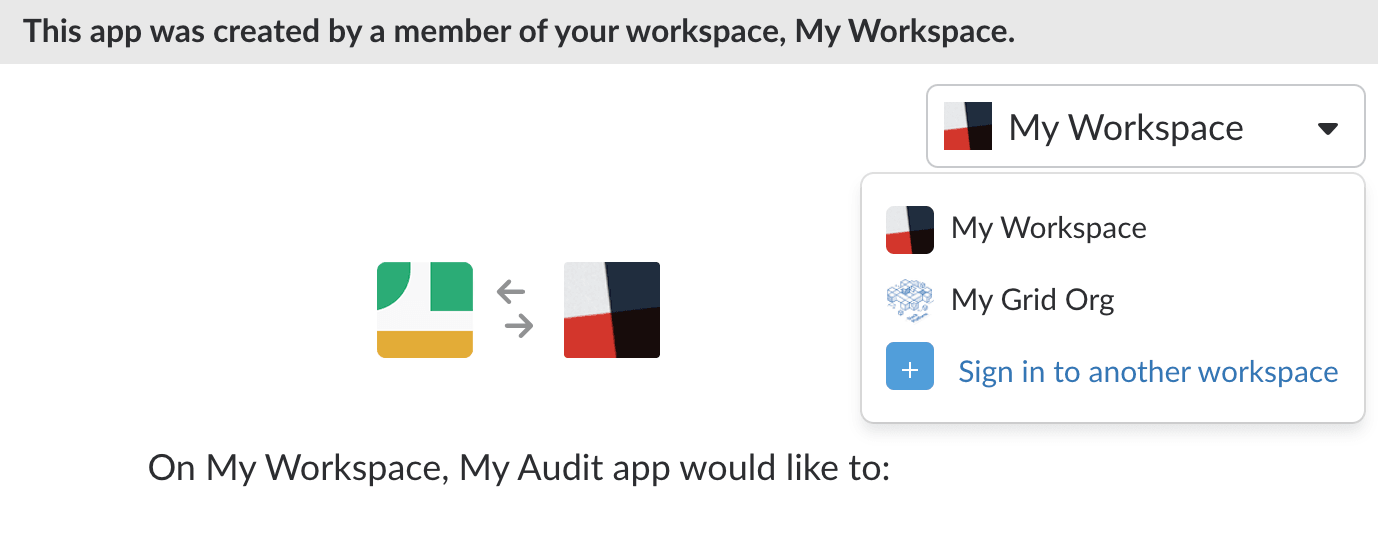
Creating a workspace
Create your workspace with the admin.teams.create method.
Managing users in a workspace
The real fun of a workspace starts with conversation, and conversations need users. You can invite new Enterprise org users and assign existing Enterprise org users to a workspace.
Inviting a user
Inviting a user is a polite first move. You'll invite users via email, just like you would using the Slack user invitation UI. The user doesn't have to be a member of your Enterprise organization yet.
Use the admin.users.invite method to invite a new user. You can specify channels that you'd like the user to join using the channel_ids parameter, and can also designate the user as a single-channel or multi-channel guest by using the is_restricted and is_ultra_restricted parameters respectively.
Assigning a user
Assign an existing Enterprise org user to a workspace if you want to skip the polite dance of invitation. If the user has previously been removed or left the workspace, they'll still be reinstated as a member.
Use the admin.users.assign method to assign a user to a workspace.
Again, you have the option to designate the user as a single-channel or multi-channel guest by using the is_restricted and is_ultra_restricted parameters respectively.
Removing a user
All good things must come to an end, even membership in the most memorable workspace. To remove a user, use the admin.users.remove method.
Designating a user as an admin, owner, or regular user
You can fine-tune the flavor of your workspace by designating users as an admin, owner or regular user. The user's current designation doesn't matter; all three methods can promote and demote users. Use the corresponding method to set a user to that specific user type:
- Set a user as an admin with the
admin.users.setAdminmethod - Set a user as an owner with the
admin.users.setOwnermethod - Set a user as a regular old user with the
admin.users.setRegularmethod
Looking up admins, owners, and regular users
You can check which users are admins, workspace owners, and regular users by making use of three API methods, one for each type:
- Return the list of workspace owners with the
admin.teams.owners.listmethod - Return the list of admins with the
admin.teams.admins.listmethod - Return the list of regular users with the
admin.users.listmethod
Designating a user's role
Adding a role assignment to a user grants them the permission scopes that are assigned to that role. You can control role assignments with three methods:
- Add a role assignment to a user with the
admin.roles.addAssignmentsmethod - remove a role assignment from a user with the
admin.roles.removeAssignmentsmethod - See all existing role assignments in your organization with the
admin.roles.listAssignmentsmethod.
Resetting sessions
When you suspect a device-mobile, web, or either-has been swiped, take immediate action. Wipe a user's login session using our session reset APIs.
Setting allowlists for private channels
Typically, any member of a private channel can invite anyone else belonging to their workspace into the channel.
However, you may need to restrict access to private channels due to sensitive or confidential information. The Private Channel Management API methods allow you to create a membership “allowlist” for both private, single-workspace channels and private, cross-workspace shared channels.
- Add a private channel allowlist with the
admin.conversations.restrictAccess.addGroupmethod - Remove a private channel allowlist with the
admin.conversations.restrictAccess.removeGroupmethod - List private channel allowlists with the
admin.conversations.restrictAccess.listGroupsmethod
An IDP group represents a group of users synced from your identity provider (IDP). Here's a brief overview of what to expect when you create a allowlist for a private channel by linking an IDP group:
When a linked IDP group is added to a channel's allowlist:
- If the added IDP group is the first group linked to this channel, any user who is not a member of that group is removed from the channel.
- Members of the linked IDP group are not immediately added to the channel. They must be manually invited by a channel member.
- Users who are not in one of the IDP groups linked to a channel cannot be invited to the channel.
- Multiple IDP groups can be linked to a channel, but each API call must be made separately.
When a linked IDP group is removed from a channel’s allowlist:
- Members will be removed from the channel unless they remain on the channel allowlist through membership in another IDP group.
- When a user is removed from an IDP group, they will be removed from any channels linked to that IDP group (unless they have access to the channel through membership in another IDP group).
- If a channel is linked to a single group, the group must be disconnected from the channel before the group can be deleted.
- If a channel is unlinked from all groups, it becomes a regular private channel—anyone can be invited.
- If you send a SCIM request to remove over 1,000 users from a group that is linked to a channel, all in one request, the API call will fail.
Define default channels for IDP groups
You can add, remove, and list default channels for an IDP group with the admin.usergroups.* methods.
- The
admin.usergroups.addChannelsmethod adds up to one hundred default channels to an IDP group. - The
admin.usergroups.removeChannelsmethod removes one or more default channels from an org-level IDP group (user group). - The
admin.usergroups.listChannelsmethod lists the channels linked to an org-level IDP group (user group).
You can also add a workspace to an IDP group using the admin.usergroups.addTeams method. When you link a workspace to an IDP group, members of the IDP group automatically join the workspace.
Onward
When time is pressing and the number of workspaces mounts, the API methods for creating workspaces and managing users can help. Combine with our other APIs for help in administering and managing workspaces to soothe the wounded souls of admins.